
Adding address or map to your Page
Follow the steps below to add an address to your Facebook Page.- Go to your page on Facebook, and then from the top tab, click on Edit Page >> Update Page Info
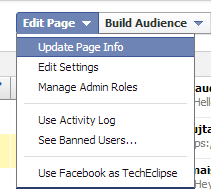.png)
- Click on Address, and enter an address for your business
- Check the Show map, check-ins and star ratings on the Page option
- Save your changes
Note: You will only see the Address field if your Page is in the Local Business category.
While adding an address, you might see an error. This is because you're not entering the address correctly. So instead of adding address manually, it's just easier to move the around on the map to your location.
Adding the address and map will help your Page show up as a nearby place. Also, if you choose Local Business for your Page's category, adding your address will enable check-ins.
Note: It may take a few hours for your changes to be visible on your Page.
Facebook Places
If you have a local business or a physical location where customers can walk in, you might be better off with a Facebook Place instead of just a page. Many time - often in case of shopping malls, restaurants, retail stores etc - you will see a Facebook Place already created for your business. This is done by customers who come and 'check-in'.
You can do it too. Start typing a location while checking in, and if your place doesn't exist, tap Add "[New Location]". Select a category, a location on a map, and you've successfully created a Facebook Place for your business! All that's left now is to claim it.
To claim a location, open it up from a desktop browser. You can also open the location you just created. On the left, you'll see a link for "Is this your business"? Now click on this link. Next, you're going to convert this Place into a Facebook Page. If you already have a Facebook Page, you’ll be able to merge the two listings on the second step. You will be guided through the whole process.
Do you still need help? Please feel free to ask in our comments section below. Peace :)
Source : mybloggertricks[dot]com
No comments:
Post a Comment