
Of course, there are other, more advanced ways of finding and fixing 404 errors. Google Webmaster Tools can be a starting point, and so can be Google Analytics (we'll discover troubleshooting 404 pages with Google Analytics in a later post). And so many others. But Google Analytics remains one of the best analytics software out there. And for what it's worth, this particular little trick can come in really handy - something webmasters should definitely try.
Set up 404 alerts in Google Analytics
Setting up alerts is really. All you need to do is create a trigger, and an associated action in Google Analytics. Follow these steps to create a 404 Alert.
- Log into your Google Analytics, and then select the property (site) you want to set up alerts for
- Click on the Admin button at the top-right
- Now, scroll down a bit, and look for the option Custom Alerts. Click on it, and then click on Create new alerts
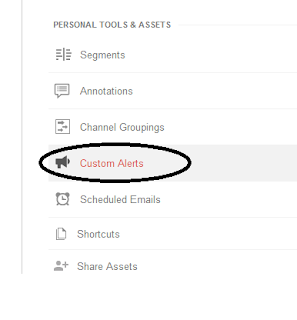
- Now the next bit is important, so bear with me. Enter any name for your alert, and make sure the period is set to Day (See image below)
- Check the box that says Send me an email when this alert triggers. You can set multiple email addresses here. Bonus for people in US; you can also set up a phone number, where you will receive text messages right on your cell!
- Now, the next part. Each alert needs an event, and a conditional trigger. In our case, we will set up an event for a "404 Page", and a trigger for when such a page gets a Pageview (more than 0 in number). See the image below for clarification
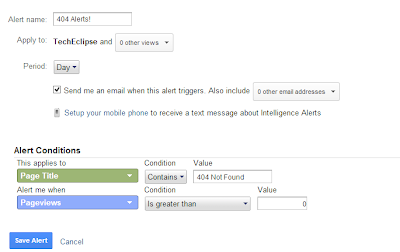
- In this case, I have set up an alert for all pages that contain the phrase "404 Not Found" in their title tag. This might be different for different sites, so if you want to be accurate, just navigate to a 'bogus' page on your website, and notice the page title. "404 Not Found" might not be in the title of your error page (it might be something like "Oops, we're sorry" etc.).
Also keep in mind not to add any general phrases, such as simply "404". Because pages that aren't broken might also have such a phrase in them. The very page you're on right now is a good example - Next is the condition. I have selected Pageviews to be monitored for my 404 pages. I could use 'Visits' or 'Unique Views' too, but 'Pageviews' seems to give the most accurate results. In the condition, select "is greater than", and then enter a value in the field given next to it.
Now, you should get an email notification whenever a "Pageview" "Greater than" "0" happens for your pages that contain "404 Not Found" in their "Page Titles".
Handy trick, yes? What do you think of it? Let us know in the comments section below. Cheers :) Filed Under: Blogging tips, Google Analytics
Source : mybloggertricks[dot]com
No comments:
Post a Comment