You've seen Rich Snippet Video Previews before. When you search for something in Google Search, you can sometimes see a couple relevant video results from YouTube (and occasionally some other video hosting sites), with small Video Previews right there on the results page. These Video previews draw the users' eye, and can increase the CTR (Click-Through Rate). But that is as far as Video hosting websites like YouTube go. How do you go about showing Video Previews for your own site? They could help you get more hits. Today, we'll talk about how to show these Rich Snippet Video Previews in Search Results.
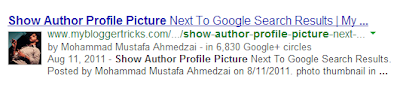
The Same principle applies to video previews. You can tell Google about a 'Video' on your page, which can then be displayed as a preview on the results page. Look at the following image, which is a Video Preview from CNET about the upcoming Battlefield 4 First-Person Shooter Game. Note that it isn't a preview from YouTube, or any other Video hosting website.
Getting Video Previews into Google Search
Follow these steps to get your video previews into Google Search.
Host Videos yourself
First of all, you need a good amount of storage (HostGator has excellent packages), because in order for Google to 'understand' your content, and 'recognize' it as a 'Video', it needs to be physically on your page, and not linked to YouTube or any other video host.
Besides, if you upload your videos to YouTube, you're competing with YouTube itself for a search position, and most likely, your own video will outrank your content. While this is good for the video sitting on YouTube, as it'll be getting all the hits, it isn't good for your website. Very few people, if at all, will click through to your site.
Use an HTML 5 Video Player
The next step is to use a third-party video player that supports HTML 5. You can choose from among the many free ones available (Google them). An example is MediaElements.js, which can be easily installed on WordPress as a plugin.
Normally, you can use short-codes (like [video src="myvideo.mp4"]) to embed a video. But this won't be the correct markup. You need to use Schema.org markup for your video previews to become visible. So the code would look something like this;
<video width="600" height="400" controls="controls" preload="true" itemprop="video" itemscope="" itemtype="http://schema.org/VideoObject">
<source src="http://yoursite.com/videos/video1.mp4" type="video/mp4" />
<meta itemprop="name" content="Video Name"/>
<meta itemprop="contentURL" content="http://yoursite.com/videos/video1.mp4" />
<meta itemprop="description" content="Video Description" />
<meta itemprop="thumbnailUrl" content="http://yoursite.com/thumbnails/video1.png" />
</video>
The bold text represents things you can change. For example, you need to replace the video URL, thumbnail URL, video name and description, as well as the video format.
Create a video sitemap
Just like a sitemap for your HTML content, you need to create a sitemap for your videos first before they are visible in search results. Unfortunately, there's no decent WordPress plugin that lets you do it the easy way. But there might be some other third-party online services that will let you create a sitemap for your videos. Creating a video sitemap is a long topic, and one for another time. We'll hopefully cover that in the next post, so stay tuned. In the meantime, look for an easy online tool that'll let you create video sitemaps for free.
Note: If you're looking for a premium solution, Yoast has just the tool you need, and it also easily integrates with the MediaElements.js video player.
Submit to Google
Once you've completed your sitemap, you're all set and ready to go. All you need to do now is to submit your sitemap to Google Webmaster Tools. Log into your GWT account, and submit a sitemap like you would normally submit a website sitemap. Read the following entry to find out more about submitting sitemaps.
Once submitted, just relax. Your videos will be indexed by Google. However, there's no guarantee that Google will always show those video previews, just like Author profile picture which won't appear for each of your articles. But it's best to do the job on your part, and then hope for the best.
If you have any questions or suggestions, or know of any better way to do this, please let us and our readers know in the comments below! Meanwhile, stay tuned for more post on the subject. Cheers :)
Filed Under: blogger tricks Just like a sitemap for your HTML content, you need to create a sitemap for your videos first before they are visible in search results. Unfortunately, there's no decent WordPress plugin that lets you do it the easy way. But there might be some other third-party online services that will let you create a sitemap for your videos. Creating a video sitemap is a long topic, and one for another time. We'll hopefully cover that in the next post, so stay tuned. In the meantime, look for an easy online tool that'll let you create video sitemaps for free.
Note: If you're looking for a premium solution, Yoast has just the tool you need, and it also easily integrates with the MediaElements.js video player.
Submit to Google
Once you've completed your sitemap, you're all set and ready to go. All you need to do now is to submit your sitemap to Google Webmaster Tools. Log into your GWT account, and submit a sitemap like you would normally submit a website sitemap. Read the following entry to find out more about submitting sitemaps.
Once submitted, just relax. Your videos will be indexed by Google. However, there's no guarantee that Google will always show those video previews, just like Author profile picture which won't appear for each of your articles. But it's best to do the job on your part, and then hope for the best.
If you have any questions or suggestions, or know of any better way to do this, please let us and our readers know in the comments below! Meanwhile, stay tuned for more post on the subject. Cheers :)
Source : mybloggertricks[dot]com

No comments:
Post a Comment