(If you are looking for help to recover deleted blog, refer to related posts or other related posts at the bottom of this post) .
Method 1
Method 2
Method 3
Method 4
Method 6
Recover accidentally deleted post Part 2 with original permalink and comments
Blogger has introduced Undelete this blog for you to easily recover deleted blogs. Unfortunately there isn't a " Undelete post" yet. So if you accidentally deleted a post, how can you try to recover (undelete) the deleted post? There are 3 ways, one of which depends on the cooperation of a helper plus a good memory or clever guesswork.
Method 1
This method is applicable if you are still working on the same computer where you had prepared the post (or had viewed the deleted post). Just press ctrl+H (Cmd+H on MAC OS) to open a sidebar listing the browser history. Go to the part where you were editing the post and continue to edit or publish the post (or copy-paste from the cached copy of the displayed post):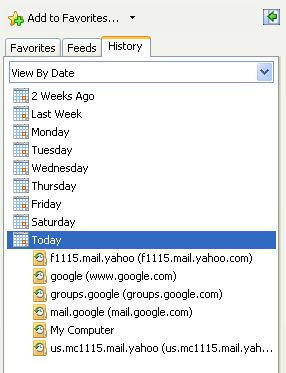
Alternative keyboard shortcut to call up the browser is shift+ctrl+H (shift+Cmd+H for MAC OS).
Method 2
This method is applicable if you had not closed the tab or window where you had been preparing the deleted post (or had viewed the deleted post). Just keep pressing the BACK button till you get back to the point where you were editing the post (or had viewed the post).Method 3
Try to find a cached copy of the deleted post on the Web and restore the post from the cached copy. Type incache:URL
to try to find cached copies on the net.
Alternatively, you can just type in some relevant search terms, especially what you can remember from the post title, into the search box and search. If the search throws up a result, click the link cached (see screen shot below) to open the cached webpage and either reconstruct a fresh post with the content from that cached webpage or alternatively use the method described in Recover accidentally deleted post including original permalink and comments to restore the post to its original state.
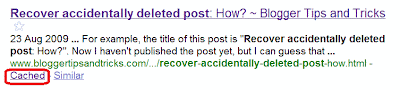
Another possibility is to try the Way Back Machine. For demonstration, I typed in the old pre- custom domain URL of this blog, namely http://blogger-tricks.blogspot.com into the Way Back Machine and this is what I obtained: archives of blogger-tricks.blogspot.com from Way Back Machine and below are the screen shots of the results:
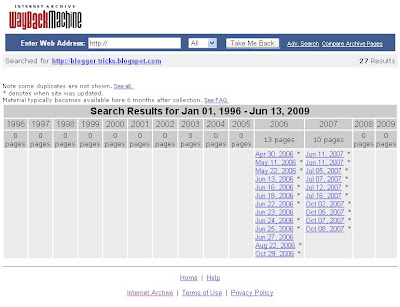
and here is the screen shot of the October 8 2007 archive which showed no background color for the header and the old Google AdSense custom search box which if you compare with the current search box above, is different thus verifying that is is the actual archive of a page which now is non-existent on the Internet:
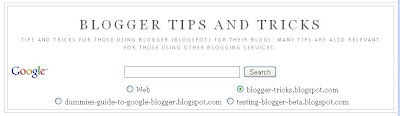
Once you have located a cached copy from the search engine, you can either copy the content and create a new post using the pasted content. However, the permalink (individual post URL) will be different from the original. If you don't want to recreate the post but want back the same permalink, then refer to Method 5: recover deleted post with original permalink.
Method 4
This is applicable even if you have no access to the computer where you had edited or viewed the deleted post, but you must have the URL (permalink) of the deleted post. If you don't have the URL, then you can try to guess the URL from the post title.For example, the title of this post is "Recover accidentally deleted post: How?". Now I haven't published the post yet, but I can guess that this post URL will be:
http://www.bloggertipsandtricks.com/recover-accidentally-deleted-post-how
If you have or can guess the deleted post URL and you want to try to undelete the deleted post, you can try posting the post URL and your problem at Blogger Help Forum and hope to catch the attention of a Blogger Employee.
Refer to Recover accidentally deleted post with permalink intact for Method 5
Method 6. Get blog Feed
The idea for this method was obtained from Mishka. Full Success or partial success or failure with this method will depend on whether you have set your blog feed to none, full or short. If you have set blog feed to full, you will even be able to recover the images you included in your deleted post.What you do with this method is to surf over to your blog and look for that feed icon (this section is under editing)
Related posts
:Recover deleted blog (undelete blog)
How to recover accidentally deleted blog
How to recover deleted gmail or Google account.
Recover deleted post with original permalink and comments
Source : bloggertipsandtricks[dot]com
No comments:
Post a Comment