While you can easily change the whole width and the sidebar/sidebars width by signing into DASHBOARD > LAYOUT > TEMPLATE DESIGNER > ADVANCED > CHANGE WIDTH (if you don't understand this, click here) and dragging the slider cursor, you can't change the width of the main column (post content column) width this way as there are no slider for the width of the main column.
However, using an indirect method by manipulating the blog width and the sidebar or sidebar widths width and using simple arithmetic, you can change the width of the main column.
For example, for a single sidebar blog, you have set your blog width to 1000px and your sidebar to 300px, the main column width will then be 1000px - 300px = 700px. However, you want your main column to be 750px. You would thus have to reset the sidebar width to 1000px - 750px = 250px.
Another example for a 2 sidebars and a 1000px blog. The sidebars are each 300px wide. Thus the width of the main column = 1000 - 300 - 300 = 400px. However, 400px for the main column is too narrow for you and you want it to be 450px. Let the sidebar be X and the main column width be M. Then
M = 1000 - X - X or
450 = 1000 - 2X. Then
2X = 1000 - 450 = 550
x = 550/2 = 275px
You will thus set your sidebars to be 275px wide to get main column width to be 450px.
Changing blog widths via Template Designer
First, sign into the Blogger's Dashboard, click the LAYOUT tab

then TEMPLATE DESIGNER tab
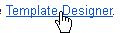 at the top, then at the right sidebar click ADVANCED
at the top, then at the right sidebar click ADVANCED  . Go back to the top to read how change the main column sidebar using Template Designer.
. Go back to the top to read how change the main column sidebar using Template Designer. Source : bloggertipsandtricks[dot]com
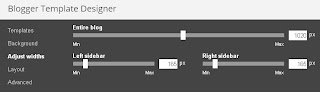
No comments:
Post a Comment